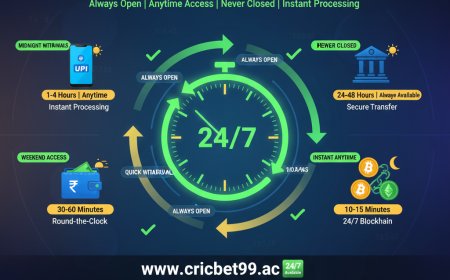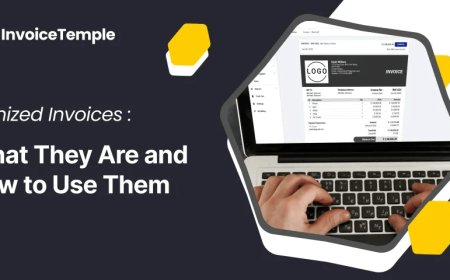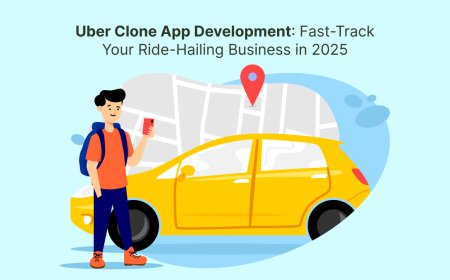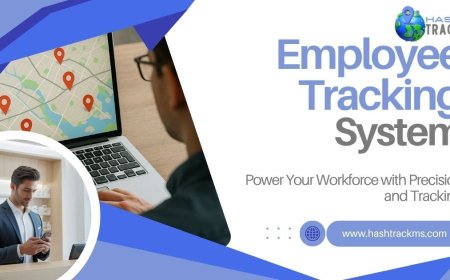How to Connect HP Printer to WiFi from a Smartphone
Learn how to connect your HP printer to WiFi from a smartphone using the HP Smart App. Follow step-by-step instructions for wireless setup, mobile printing, and troubleshooting.

In todays mobile-first world, printing from a smartphone is not just convenient; its essential. Whether youre working from home, a student, or a professional on the go, learning how to connect your HP printer to WiFi from a smartphone ensures you can print seamlessly without a computer. HP makes this process user-friendly with modern wireless printers and apps that support both Android and iPhone devices.
In this guide, well walk you through the steps, tools required, and common issues when connecting an HP printer to WiFi using your mobile phone.
Requirements Before Connecting Your HP Printer
Before connecting your HP printer to WiFi via smartphone, ensure you have a compatible wireless printer, a stable internet connection, and the HP Smart App installed. Your printer should be powered on and in WiFi setup mode. These essentials make the setup process smooth and hassle-free.
-
An HP wireless printer that supports WiFi connectivity
-
A smartphone (Android or iPhone)
-
A stable wireless internet connection
-
The HP Smart App, available in Google Play Store and Apple App Store
Connecting HP Printer to WiFi via Smartphone
Connecting your HP printer to WiFi using a smartphone is quick and convenient with the HP Smart App. It allows you to set up the printer, manage settings, and print wirelessly from your Android or iPhone. This method eliminates the need for a computer and enhances mobile productivity. Learn how to connect HP printer to WiFi step by step for a smooth setup experience.
Install the HP Smart App
Download and install the HP Smart App from your respective app store. Once installed, open the app and grant necessary permissions such as location and Bluetooth (required for detection).
Prepare the Printer for Setup
-
Turn on your HP printer.
-
Make sure it's in WiFi setup mode.
-
For most printers, hold the WiFi or Wireless button until the light starts blinking.
-
If unsure, check the model-specific user manual.
This mode allows the printer to broadcast its availability to nearby devices.
Connect the Printer via the App
-
Open the HP Smart App.
-
Tap + to add a new printer.
-
The app will detect your printer in setup mode.
-
Select the printer and connect it to your home WiFi network by entering the network password.
Once connected, the blinking wireless light on your printer will turn solid.
Alternate Method: Using WiFi Direct
This method is great for off-network printing or when youre outside of your regular WiFi area. If you dont have a WiFi network, use WiFi Direct:
-
Enable WiFi Direct on your HP printer.
-
On your smartphone, go to WiFi settings and connect to the printers direct network (e.g., HP-Print-xx-xxxx).
-
Open the document or photo and select print.
-
Choose your HP printer from the list and print.
Troubleshooting Common Connection Issues
Connection issues can arise due to incorrect WiFi credentials, network incompatibility, or outdated firmware. Troubleshooting helps ensure a stable and successful wireless setup.
Printer Not Found in HP Smart App
-
Ensure Bluetooth and Location Services are enabled on your smartphone.
-
Check that the printer is in WiFi setup mode.
-
Restart both the printer and the smartphone and try again.
Printer Wont Connect to WiFi
-
Verify WiFi credentials (SSID and password).
-
Make sure the router supports 2.4GHz, as many HP printers do not support 5GHz.
-
Move the printer closer to the router during setup.
Printing Delays or Errors
-
Restart the HP Smart App.
-
Reconnect your phone to the same network as the printer.
-
Update the app and printer firmware if needed.
Benefits of Using HP Smart App for Wireless Printing
The HP Smart App simplifies wireless printing by allowing users to print, scan, and monitor their printer directly from a smartphone. It enhances productivity with features like mobile fax and cloud integration.
Print and Scan from Anywhere
You can print directly from your gallery, email, or cloud storage apps like Google Drive and Dropbox.
Monitor Ink and Paper Levels
Get real-time updates and alerts on ink levels, paper jams, and printer errors.
Mobile Fax and Document Editing
Some models and regions also support mobile fax and file editing features within the app.
Conclusion
Connecting your HP printer to WiFi using a smartphone is simple, fast, and highly effective. Whether you use Android or iPhone, the HP Smart App ensures a hassle-free setup and efficient mobile printing experience. With features like WiFi Direct and smart monitoring, wireless printing has never been more accessible.
Take advantage of your smartphones capabilities to manage all your printing tasks and enjoy the convenience of wireless access from anywhere in your home or office.
FAQs
Q1: Can I connect any HP printer to WiFi from my phone?
Only HP printers with wireless capabilities can be connected via smartphone. Check your model specifications to confirm.
Q2: Is the HP Smart App free?
Yes, the HP Smart App is free to download and use for both Android and iOS devices.
Q3: Do I need a computer for the first setup?
No, you can complete the entire HP printer WiFi setup using just your smartphone and the HP Smart App.
Q4: What if I change my WiFi network?
Youll need to reset the printers network settings and follow the same setup steps to connect it to the new WiFi.
Q5: Can I use my HP printer without an internet connection?
Yes, use WiFi Direct to print directly from your phone to the printer without needing internet access.








&srotate=0)